Whether you are managing a Cru Site or a Microsite (part of cru.org) the process for adding the Google Analytics snippet to your website is the same.
This tutorial assumes you’ve already received your analytics snippet. If you haven’t please contact the Analytics Team.
1. In the left navigation of your WordPress admin panel click on HFCM. This is the Header Footer Code Manager.
![]()
2. Near the top of the page click on the blue Add New Snippet button.
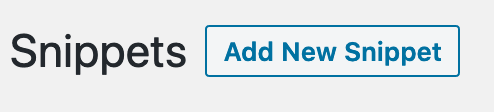
3. In the form that appears:
a. Give the Snippet a name, like “Google Analytics Snippet”
b. For Snippet Type select “Javascript”
c. For Site Display select “Site Wide”
d. For Location select “Footer”
d. Paste the entire Javascript code you received into the Snippet/Code box at the bottom
e. Click the blue Save button at the bottom of the form
4. If you are using a caching plugin on your site clear the cache so the snippet gets added immediately, otherwise it could take a little time for the snippet to get applied.
You’re done.